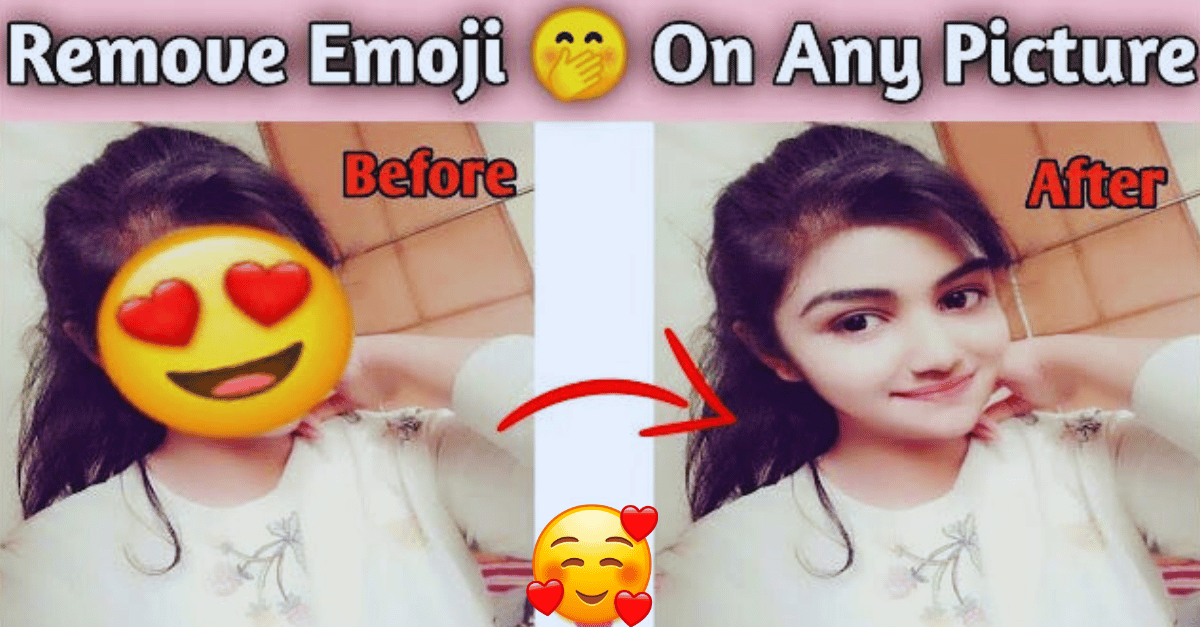How to Remove Emojis from Pictures on Android and iPhone at jobfsc
Introduction
In the age of social media, expressing emotions through emojis in photos is common. However, sometimes users inadvertently save these altered images without retaining the originals. Fortunately, several applications and tools can restore photos to their original state by removing emojis. This comprehensive guide from jobfsc will walk you through the best methods and tools to remove emojis from pictures on both Android and iPhone devices.
Part I: Removing Emojis from Pictures on Android
Using Snapseed Snapseed, a versatile photo editing app for Android, offers a powerful Healing tool to remove unwanted emojis from your images. Below, jobfsc provides a detailed guide on using Snapseed for this purpose.
Key Features
- Powerful Editing Tools: Includes filters, color-correction tools, lens blur, and more.
- Edit History: Track and reuse previous edits.
- Tutorial Cards: Offers photography tips and tricks.
- Selective Filtering: Use a brush for precise adjustments.
- Advanced Tools: Features adjustment curves and supports JPG and RAW formats.
Step-by-Step Instructions
- Install Snapseed: Download and install Snapseed from the Google Play Store. Open the app and import the desired image by tapping the “+” icon.
- Access the Healing Tool: Navigate to the TOOLS tab and select the Healing tool.
- Remove Emojis: Lightly rub your finger over the area with the emojis to remove them.
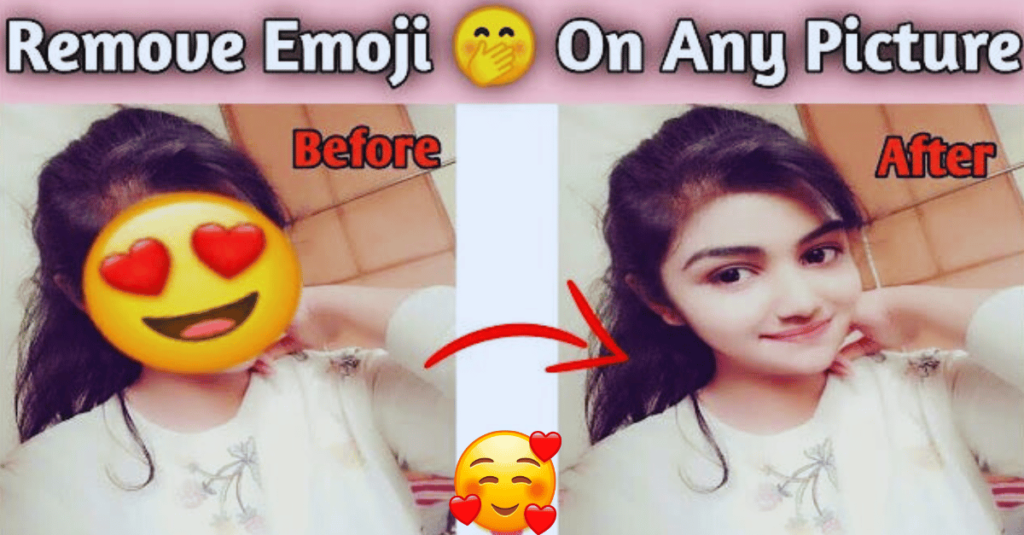
Tips and Tricks
- Adjust Brush Size: Modify the brush size and opacity for better precision.
- Select Similar Areas: Choose areas next to the emoji with similar texture or color for a seamless edit.
- Enhance Photos: Use Snapseed’s preset filters to further enhance your photo.
Part II: Removing Emojis from Pictures on iPhone
Using AniEraser AniEraser is an intuitive AI-powered object removal tool available on iPhone. It offers a seamless way to enhance your photos by removing unwanted emojis and objects. jobfsc recommends AniEraser for its user-friendly interface and powerful features.
Key Features
- AI-Powered: Removes multiple unwanted objects in seconds.
- Cross-Platform Compatibility: Works on PC, iOS, and online with a single license.
- User-Friendly: No editing skills required.
- Batch Processing: Delete multiple items simultaneously.
- Retains Quality: Maintains original quality and details.
- Adjustable Brush Size: For precise editing.
Step-by-Step Instructions
- Install AniEraser: Download and install AniEraser from the App Store. Open the app and tap on Image Object Remover.
- Erase Emojis: Select the Erase option and brush over the emoji you wish to remove. Adjust the brush size for precision.
- Export Image: Preview your edited image, make any additional adjustments, and tap Export to save.
Tips and Tricks
- Use the Restore Tool: If you make a mistake, use the Restore tool to undo actions.
- Edit Again: Click Edit Again if you need to return to your task.
Part III: Alternative Methods for Removing Emojis from Pictures
Using Photoshop Photoshop is a professional-grade photo editing tool with advanced features for removing emojis from photos without affecting image quality. jobfsc notes that it may not be beginner-friendly but offers extensive capabilities for precise edits.
Key Features
- Advanced Editing Tools: Includes the Clone Stamp tool for precise removals.
- Professional Quality: Maintains high image quality.
- Auto-Save: Automatically saves your work.
Step-by-Step Instructions
- Open Photoshop: Import your image.
- Select Clone Stamp Tool: Locate the Clone Stamp tool in the left toolbar.
- Set Reference Point: Click on the reference area while holding the Alt key.
- Remove Emoji: Release the Alt key and click on the emoji to remove it, repeating until the emoji is gone.
Using Online Tools Like Fotor Fotor is an online tool that can remove emojis and other unwanted objects from pictures efficiently. It leverages continuous learning and technological advancements to deliver high-quality results. jobfsc recommends Fotor for its ease of use and quality results.
Key Features
- User-Friendly Interface: Easy to use with a variety of tools.
- High-Quality Results: Maintains image quality.
- Versatile Download Options: Offers various quality levels and file formats.
Step-by-Step Instructions
- Open Fotor: Go to Fotor’s website and upload your photo.
- Use Object Remover: Click on the Object Remover button and smear the emoji.
- Download Image: Click Start Removing and then Download to save your edited image.
Conclusion
In conclusion, multiple tools can effectively remove emojis from your pictures, each suited to different needs and platforms. Snapseed and AniEraser are excellent for mobile devices, while Photoshop and Fotor offer more advanced and versatile solutions. Among these, AniEraser stands out for its cross-platform compatibility and ease of use, making it an ideal choice for both beginners and professionals according to jobfsc.
Recommended Diagram To illustrate the steps for removing emojis using AniEraser, here’s a diagram in Markdown Mermaid syntax:
By following this guide from jobfsc, you can restore your photos to their original state without unwanted emojis, ensuring your images look exactly how you want them.